Creating a mobile message
There are different ways to create a mobile message:
• Write a new, blank message
• Reply to a received message
• Resend a message from the Outbox
• Forward a message
Writing a new, blank message
1.
Press Menu 0-1-1-1 (Messages - Text messages -
Write new). Select the type of message to send.
2.
Address the message. See ‘Addressing a mobile
message’ on page 87.
3.
Press Options, then select Edit message. Edit (write)
your message. The terms writing and editing both
refer to the process of entering text into a mobile
message. See ‘Editing a mobile message’ on page 88.
4.
To send the message, press Options, then select Send.
Tip: If message delivery fails, you can resend the message.
See ‘Resending a message’ on page 87.
Replying to a message
1.
Read the message to which you want to reply.
• If you just received the message and a notification
appears on the screen, go to the next step.
87
• If the message is in the Saved folder, press Menu
0-1-1-4 (Messages - Text messages - Saved).
Scroll to the message.
2.
Press Read.
3.
Press Options, Reply (or Reply w/ copy if you want
your reply to include a copy of the original message
followed by the text of your reply).
4.
Select the type of message for your reply.
Resending a message
1.
In the Outbox, read the message that you want to
resend.
2.
Press Options, then Resend. Settings such as Urgency
and Delivery note that you chose for the original
message are retained.
Forwarding a message
Messages in the Inbox or Saved folder can be forwarded.
1.
Read the message that you want to forward.
2.
Press Options, scroll to Forward, then press Select.