Restricting calls
This feature allows you to restrict incoming and outgoing
calls based on a list of phone numbers that you create.
Note: When calls are restricted, calls may be possible to
the emergency number programmed into your phone
(for example, 911 or other official emergency numbers).
However, Emergency key 9 may not operate depending
on the type of restriction you choose.
Adding a call restriction
You can add up to 10 restrictions for outgoing calls, and
15 for incoming calls. The maximum number of characters
you can enter for each restriction is 15.
1.
Press Menu 4-3-1 (Settings - Security settings -
Restrict calls).
2.
Scroll to Restrict outgoing calls or Restrict
incoming calls and press Select.
3.
Enter the security code and press OK.
Note: The message “Caller ID must be available” will
display prior to creating an incoming call
restriction.
4.
Scroll to Add restriction to create an outgoing or
incoming call restriction and press OK.
5.
Enter the number string you wish to restrict and
press OK, for example:
If you wish to restrict all calls that begin with 1,
enter 1.
If you wish to restrict all calls that begin with 1972,
enter 1972.
If you wish to restrict all calls that begin with 214,
enter 214.
67
6.
If you wish to enter a name for the call restriction,
enter the name using your phone’s keypad, then
press OK. If a name is not entered, the number that
is restricted will appear in place of the name.
Note: When creating a new restriction, that restriction is
automatically selected (enabled) at the time it is
saved.
Selecting a call restriction
1.
Press Menu 4-3-1 (Settings - Security settings -
Restrict calls).
2.
Scroll to Restrict outgoing calls or Restrict
incoming calls and press Select.
3.
Enter the security code and press OK.
4.
Scroll to Select and press OK.
5.
Scroll to each restriction you wish to use and press
Mark; press Unmark to deactivate existing restrictions.
6.
Press Back and then press Yes at Save changes?.
Editing a call restriction
1.
Press Menu 4-3-1 (Settings - Security settings -
Restrict calls).
2.
Scroll to Restrict outgoing calls or Restrict
incoming calls and press Select.
3.
Enter the security code and press OK.
4.
Scroll to Edit and press OK.
5.
Scroll to the restriction you wish to edit, press OK.
Note: If no name has been entered for a restriction,
the restricted number will be displayed.
6.
Edit the restriction, then press OK.
7.
Edit name if desired using same procedure as above.
Erasing a call restriction
1.
Press Menu 4-3-1 (Settings - Security settings -
Restrict calls).
68
2.
Scroll to Restrict outgoing calls or Restrict incoming
calls and press Select.
3.
Enter the security code and press OK.
4.
Scroll to Erase and press OK.
5.
Scroll to the restriction you wish to erase, press OK.
6.
Press OK again to erase restriction.
Note: The All calls option cannot be erased and therefore
does not appear in the list of restrictions to be deleted.