Phone book
About the phone book
The phone book lets you quickly make a call by selecting
a name from a list of up to 200 entries. An entry consists
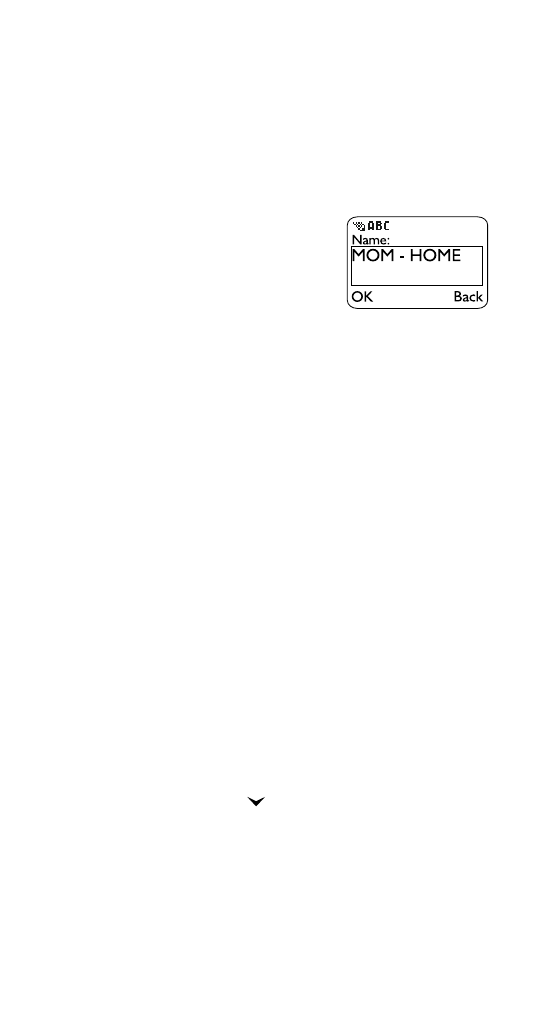
59
of a name and phone number. You can also associate an
email address with an entry, for use when addressing a
mobile message.
Adding an entry to the phone book
Tip: To quickly create an entry, simply enter a phone number
at the start screen, press Save, then go to step 3.
1.
Press Names.
2.
Scroll to Add new, then press
Select.
3.
Enter a name (16 characters
maximum), then press OK.
See “Entering text and numbers” on page 38.
Note: You can’t associate the same name with two different
entries: for example, John and John. Instead, create
entries for John H and John W. If you try to use a
name that already exists, Replace?
<name of
existing entry> appears. To replace the existing
entry, press OK. To return to the previous screen,
press Back.
4.
Enter a phone number (32 digits maximum), then
press OK.
Note: When you remove the battery, entries are NOT lost;
they are retained in memory.
Associating an email address with an entry
You can associate an email address with an entry in your
phone book. Later, when addressing a mobile message,
you can quickly enter the email address by selecting the
name in your phone book.
1.
At the start screen, display the list of phone book en-
tries by pressing
, then scroll to a phone book en-
try.
2.
Press Details, then Options (or, if the scrolling view
for your phone book is set to Name+number, just
press Options).
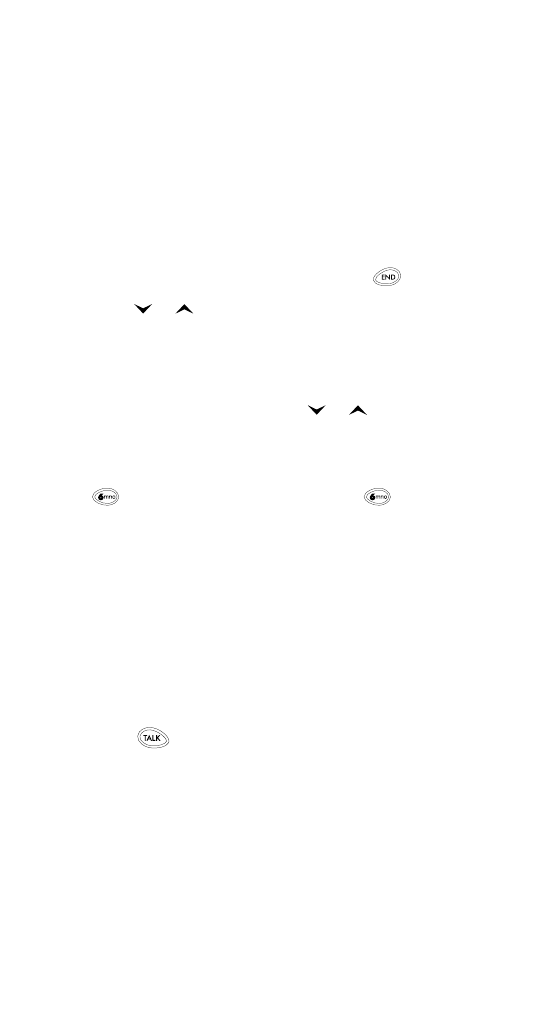
60
3.
Scroll to E-mail, then press Select.
4.
Enter the email address (48 characters maximum),
then press OK.
The presence of an email symbol (@) in the top right
corner of the screen indicates that an email address is
associated with the highlighted entry.
Accessing the phone book
To quickly display the list of entries in your phone book:
1.
Display the start screen (press and hold
).
2.
Press
or
. Scroll in either direction.
Finding a name in the phone book
There are two ways to find a name in your phone book:
• Scroll - At the start screen, press
or
to view a list
of names in the phone book. Scroll to the desired name.
Tip: To quickly scroll to a name, press the appropriate number key.
For example, to quickly scroll to
Mom
(the letter
M
), press
. To scroll to
Nancy
(the letter
N
), press
twice.
• Search - Press Names. The menu item Search appears
highlighted by default. Press Select. Enter the desired
name. Press OK. If you entered only the first letter of
the name and several names begin with the same
letter, scroll until the desired name appears.
Calling a number in the phone book
1.
Highlight the name in the list of phone book entries.
See ‘Finding a name in the phone book’ on page 60.
2.
Press
. Your phone dials the number associated
with the name and displays the dialed number on
the screen.
Phone book options
To display a list of phone book options, press Names.
Scroll to one of the following items, then press Select.
• Search allows you to search for a name.
61
• Add new allows you to add an entry (name and phone
number) to your phone book.
• Options lets you choose the format of your scrolling
view and check the status of your phone book
memory (the number of entries you have created).
• 1-touch dialing (speed dialing) allows you to assign
a phone number to a one-touch dial location. See
‘One-touch dialing’ on page 57.
• Erase all lets you erase every name and number in
your phone book. See ‘Erasing all entries from the
phone book’ on page 62.
• Own Number displays your own phone number.
Editing a name and number
1.
Highlight the name in the list of phone book entries.
See ‘Finding a name in the phone book’ on page 60.
2.
Press Details, then Options (or, if the scrolling view
for your phone book is set to Name+number, just
press Options).
3.
Edit appears highlighted by default. Press Select.
4.
Edit the name, then press OK.
5.
Edit the number, then press OK.
Editing an email address
1.
Highlight the name in the list of phone book entries.
See ‘Finding a name in the phone book’ on page 60.
2.
Press Details, then Options (or, if the scrolling view
for your phone book is set to Name+number, just
press Options).
3.
Scroll to E-mail, then press Select.
4.
Edit the email address, then press OK.
Erasing one entry from the phone book
Note: This procedure cannot be undone.
1.
Highlight the name in the list of phone book entries.
See ‘Finding a name in the phone book’ on page 60.
62
2.
Press Details, then Options (or, if the scrolling view
for your phone book is set to Name+number, just
press Options).
3.
Scroll to Erase, then press Select.
4.
A confirmation message appears: Erase?.
5.
Press OK.
Erasing all entries from the phone book
Note: Performing this procedure erases your entire phone
book! This procedure cannot be undone.
1.
Press Names.
2.
Scroll to Erase all, then press Select. A confirmation
message appears: Are you sure?.
3.
Press OK.
4.
Enter your security code, then press OK.