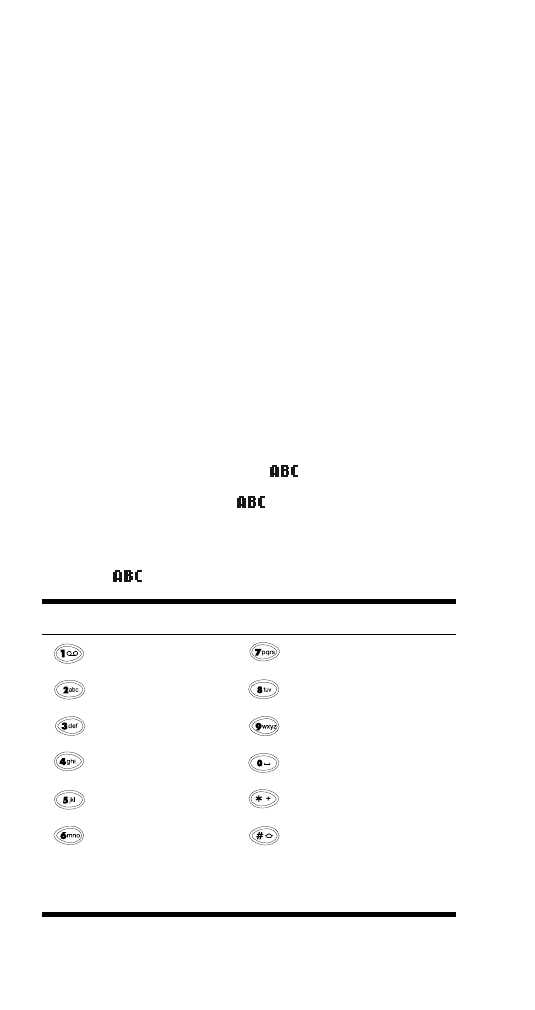
Entering text and numbers
Note: If you’re able to send mobile messages from your
phone, you can use the predictive text input method
to write the message. See ‘Predictive text input’ on
page 85.
You can enter text and/or numbers when storing infor-
mation into your phone via your phone’s keypad. When
you see the letter you wish to enter, simply press the key
associated with that letter until it appears on the display
(numbers also appear).
ABC mode
When you need to enter letters into your phone, it will
automatically switch over to
mode.
Your phone displays the
icon to indicate that your
phone is in ABC mode. It also displays when you are
viewing names rather than numbers.
When
is displayed, you can enter these characters:
Key
Characters
Key
Characters
. , ’ ? ! @ - 1
PQRS7
ABC2
TUV8
DEF3
WXYZ9
GHI4
<space>, 0
JKL5
(See below for details)
MNO6
Changes letter case
(ABC/abc); long press
toggles between letter
mode (ABC/abc) and
number mode (123)
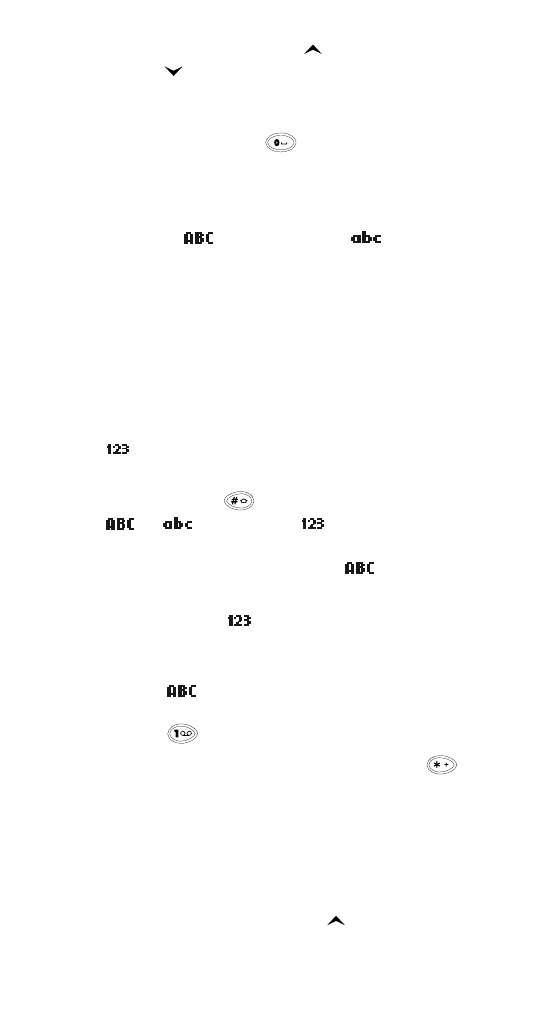
39
While you’re editing a name,
moves the cursor to the
left, and
moves it to the right. To clear the character
to the left of the cursor, press Clear. To clear all characters,
press and hold Clear.
To enter a space, press
.
ABC/abc mode (Changing letter case)
Press the # key to switch between upper and lower case
letters. The
icon will switch to
to indicate you
are using lower case.
123 mode
When storing names to the phone book, you can enter a
number within a name at any time. Simply press that
particular number key a few times until it appears, or
press and hold the key for the same result.
However, you can do this more quickly by accessing the
mode, without having to scroll through each letter
to access the number you wish to enter.
Simply press the
key for about 2 seconds while in
or
mode and the
icon will appear. While
in this mode, only numbers can be entered. Letters cannot
be entered unless your phone is in
mode.
Press the # key again for a couple of seconds if you wish
to deactivate the
mode.
Special characters (for storing names)
While in
mode (see page 18), you can quickly enter
a commonly used special character ( . , ‘ ? @ - ) by
pressing
until the character appears.
To display a list of all special characters, press
.
Scroll to highlight the character, then press Insert.
. , ? ! : ; - + # *
( ) ‘ “ _ @ & $ £
%
/ < > ¿ ¡ § = [ ] ¥
Tip: To quickly highlight a special character that appears
toward the end of the list, press
.
40
Special Characters
(for storing and calling numbers)
The following special characters are helpful when you
store numbers to your phone book (
see page 58
). Simply
press the
key once or repeatedly, and the following
characters can be stored within the number sequence.
(p) creates a pause when a number is dialed; the
digits located to the right of the “p” are automati-
cally sent as touch tones after a 2.5 second pause
(see page 74).
(
w
) creates a “wait” when a number is dialed.
The “
w
” makes your phone wait for you to press
Send or
, then it sends the digits located to the
right of the “w” as touch tones (see page 74).
You can add as many special characters as you need in a
single number sequence.