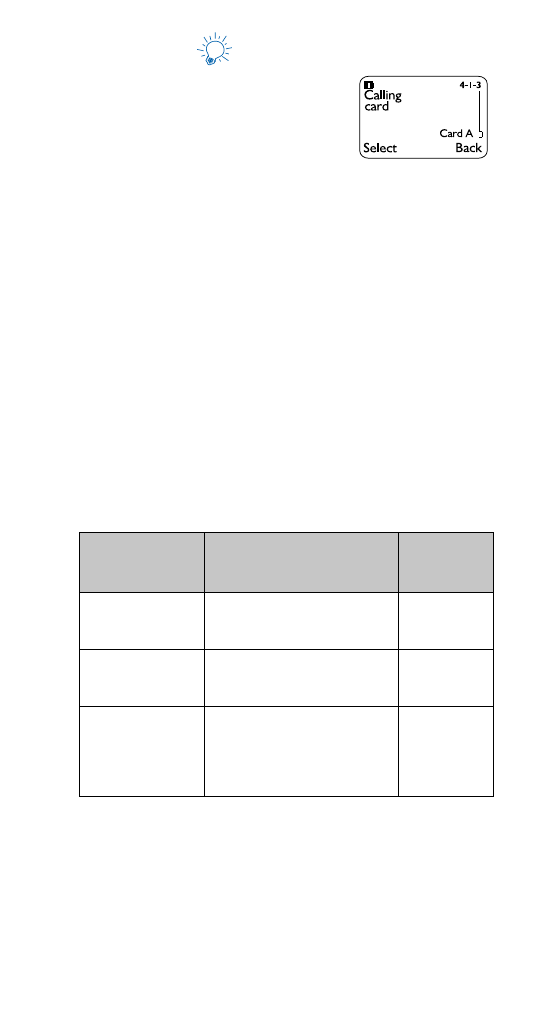
Calling card
If you wish to use a calling card for
long distance calls, you must first
store your calling card information
into your phone. Your phone can
store up to four calling cards.
Storing a calling card
1.
Press Menu 4-1-3 (Settings - Call settings - Calling
card).
2.
Scroll to the desired calling card, then press Options.
3.
Scroll to Edit, press OK.
4.
Enter security code and press OK.
Note: See “Security code” on page 70 for details on your
phone’s security code.
5.
Press Select at the Dialing sequence prompt. Use
the following chart to determine the dialing sequence
required by your long distance provider. Scroll to the
appropriate sequence for your card.
Press Select to confirm your choice.
Note: *These calling cards are frequently used with these
dialing sequences. However, they may vary and are
subject to change at the phone company’s discretion.
Note: The order of the steps to follow may vary, depending
on which dialing sequence your card uses.
If you use a
calling card from:
*
You typically are required to:
Select this
dialing
sequence:
MCI, AT&T True
Choice, Sprint
Canada, Unitel
Dial 1-800 access number, then
phone number, then card num-
ber (+ PIN if required)
Access no.
+ phone no.
+ card no.
networkMCI,
WorldPhone MCI
Dial 1-800 access number, then
card number (+ PIN if required),
then phone number
Access no.
+ card no.
+ phone no.
GTE, PacBell, AT&T,
Stentor
Dial the prefix (any numbers
that must precede the phone
number) and phone number
you want to dial, then card
number, (then PIN, if required)
Prefix
+ phone no.
+ card no.
30
6.
Enter access number when prompted for the calling
card’s access number (usually the 1-800 number
listed on the back of the calling card), press OK.
Note: You can also retrieve the access number from your
phone book if it has already been stored. Simply
press Search, then scroll to find the number.
7.
Enter card number and/or PIN when prompted to
enter calling card number and personal identification
number, then press OK. Press OK again at Save
changes?
8.
Scroll to display Card name and press Select. Enter
card name using your phone’s keypad, then press OK.
Note: See “Entering text and numbers” on page 38 if you
need help on entering the card name.
Choosing a calling card to use
1.
Press Menu 4-1-3 (Settings - Call settings - Calling
card).
2.
Scroll to the desired card, then press Options.
3.
Scroll to highlight Select and press OK.
4.
Enter security code at Security code:, press OK.
5.
Your phone will display Card ready for use.
Making calling card calls
Enter the phone number, including any prefix (such as 0
or 1) that your calling card may require when you make a
calling card call. See your calling card for instructions.
Press and hold
for a few seconds until your phone
displays Card call.
When you see Wait for tone, then press OK, listen for
the tone, then press OK. When you see Wait for tone,
press OK again, listen for the tone, then press OK.
Note: This procedure may not apply to all calling card
options programmed into your phone. Please look
at the back of your calling card or contact your long
distance company for more information.
31