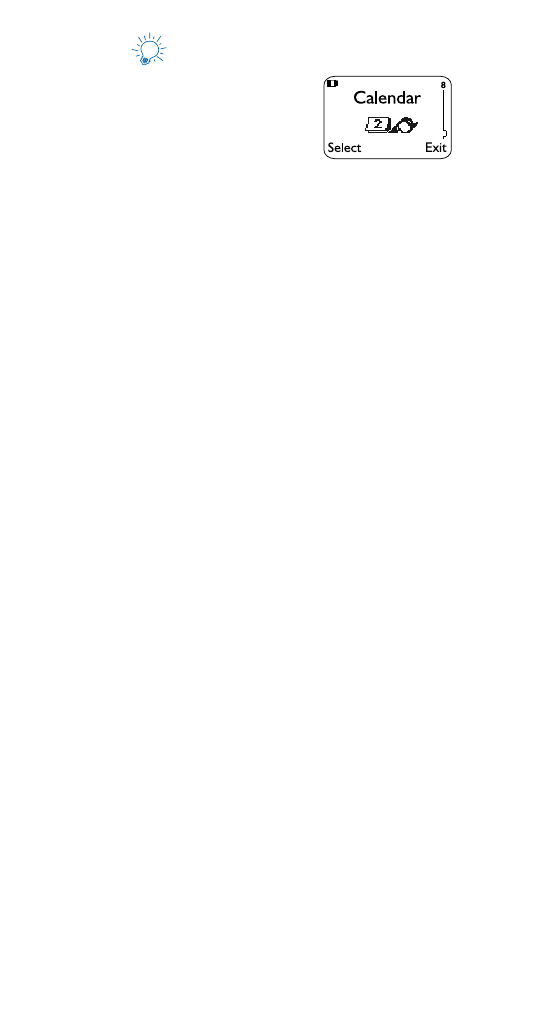
Calendar
The calendar helps you keep track
of appointments, birthdays or
meetings. It can even sound an
alarm when it’s time for you to
make a call or go to a meeting.
Warning: Your phone must be switched on to use this
feature. Do not switch on the phone when
wireless phone use is prohibited or when it may
cause interference or danger.
Note: Your phone must remain on to use the calendar’s
alarm feature. If your phone is off, the alarm will
not sound at its scheduled time.
Using the calendar
1.
Press Menu 8 (Calendar).
2.
If you are not in a digital network, you will be
prompted to set your phone’s time and date.
When your phone prompts you for the time with
hh:mm, enter the time in hours and minutes
(using two-digit fields), then press OK.
Note: Time format (24-hour or am/pm) is set using the
Clock. See “Clock” on page 32.
When your phone prompts you for the date with
mm/dd/yyyy, enter the month and day (using two-
digit fields) and year (using a four-digit field), then
press OK.
Tip: Use the scroll keys to move the cursor left and right.
When you enter a digit, it writes over the number to the
right of the cursor.
3.
Your phone now displays the current day. You can
also scroll to different days.
4.
Once you’re at the date you want, press Options.
Then scroll to highlight the option you want, and
press Select. The options are:
23
Option 1: View day notes
With this option, you can view the notes of the day
currently on display. (If there are no notes associated
with the day, No notes for selected day appears.)
Scroll through the notes. Each note allows you to
choose the following Options:
Erase clears the note from your calendar.
Edit gives you the same prompts you got when you made
the note.
Move gives you the date prompt so you can move the
note to another date.
Option 2: Make note
With this option, you’ll need to choose Reminder, Call,
Meeting, or Birthday. Your phone will prompt you for
more information depending on which one you choose.
You can also set an alarm for any calendar note.
Note: See “Entering text and numbers” on page 38 for
help with entering information at the Subject:
prompt.
Note: When the alarm goes off, you can press Postpone or
OK. Press OK to shut off the alarm.
Option 3: Erase notes
With this option, you’ll need to choose which notes to
erase. If you choose all the notes for the day currently on
display (Of chosen day), or One by one (for all notes in
the calendar), your phone presents each note to you with
the option Erase or Back.
If you choose All at once, your phone will delete all
calendar notes. When prompted to confirm the erase,
press Yes or No.
Option 4: View all notes
This allows you to view the notes of the entire calendar.
Scroll through the notes. Calendar memory empty will
appear if there are no notes in the calendar.
24
Option 5: Go to date
Enter the date you wish to go to.
Option 6: Set the date
Enter the day and month (using two-digit fields) and year
(using a four-digit field), then press OK.
Note: This option is necessary only if network date and
time is not available. See"Clock" on page 32.